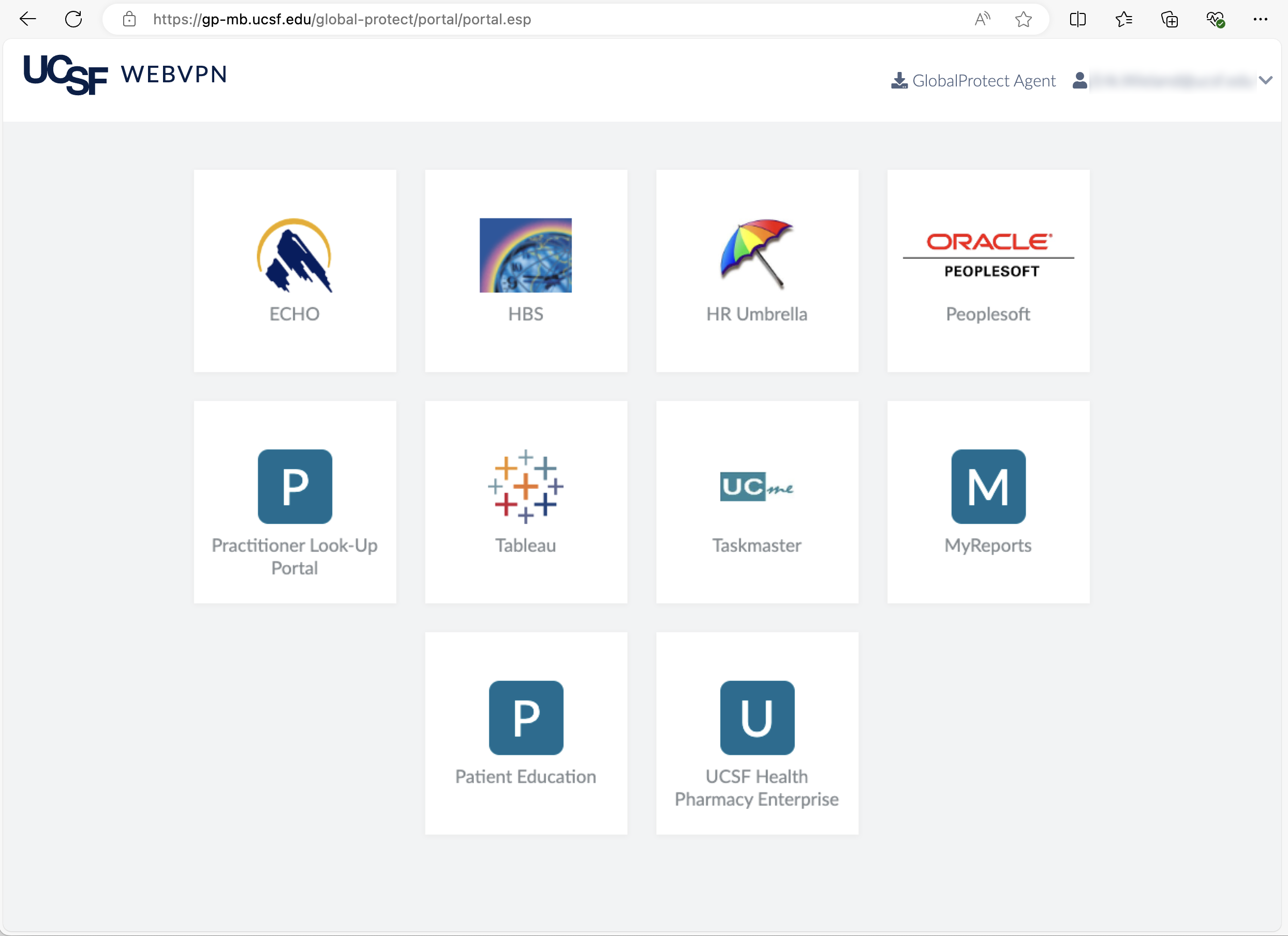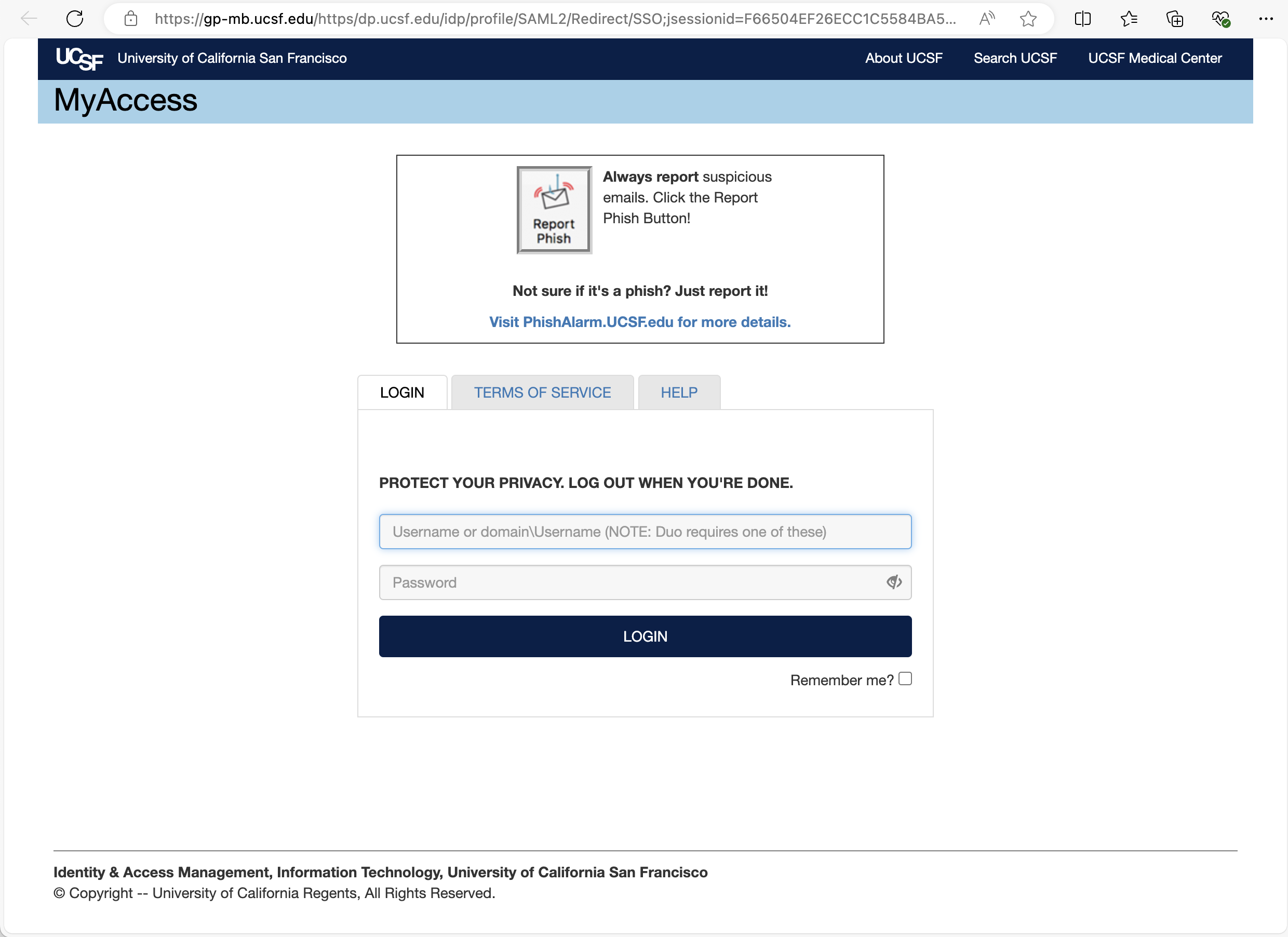Overview
When submitting certain cases in PeopleConnect, you must provide funding information by providing a SpeedType or the full funding chart string.
Accessing the SpeedType Validator LookUp tool
Step1
Log into the WebVPN portal
Log into the WebVPN portal.
For additional WebVPN login support refer to our WebVPN information.
Step2
Choose Oracle/Peoplesoft
Click on the Oracle/Peoplesoft button within the VPN portal.
Step3
Log into MyAccess
Use your email address and password to log into HBS.
Step4
Confirm your login with Duo
For more information on using Duo with MyAccess see our Duo Multi-Factor Authentication information.
Application login prompts
All UCSF applications are hosted on the UCSF network, and are supported by different single sign-on (SSO) platforms. Consequently, users may be prompted to log in with their UCSF account information again when accessing a new application.
Users may also be asked to log in again when opening an application in a private browser tab and/or if it has been more than 16 hours since they last accessed the application.
SpeedType and chartstring information
When entering Speed Type, you must first click "Validate SpeedType." If you do not know your Speed Type or you receive an error message, use the Speed Type Validator LookUp Tool (VPN required) to find the chart string information.
To add a chart string instead of speed type, Fund Code, Department ID, Business Unit, Project ID and Function fields are required. Once these fields are completed, click "Validate and Add distribution."