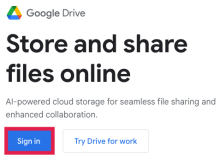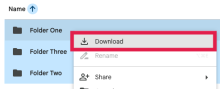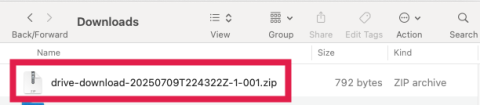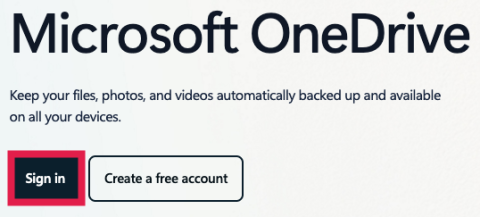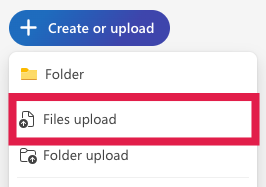Overview
UCSF provides Microsoft OneDrive for secure cloud file storage. Let’s review the process to transfer your Google Drive files to Microsoft OneDrive.
Considerations
Prior to migrating your files from Google Drive to Microsoft OneDrive, consider:
- Migrating your files sooner rather than later to ensure that you have continued access to your files.
- Only migrating the files that you intend to use in the future. Once your files are in OneDrive, make your edits to the files within OneDrive, not in Drive.
- Being mindful of the content in your files. If the files being migrated include Protected Health Information (PHI) or Personally Identifiable Information (PII), it will automatically be encrypted in OneDrive by CipherCloud.
File Transfer Demonstration
File Transfer Instructions
Step1
Access Google Drive
Navigate to Google Drive and select the Sign in option.
Step2
Within Google Drive, select all the files to be transferred
Select all the files (Control+A – Windows or CMD(⌘)+A – Mac) before right-clicking the selected files and clicking the Download option.
Step3
Download a .zip file of Google Drive files
After the files have been zipped, they will automatically save to your computer's Downloads folder.
Step4
Unzip your downloaded Google Drive files
From your computer's Downloads folder, unzip the Google Drive file by double-clicking the .zip file.
Step5
Access Microsoft OneDrive
Open a web browser and navigate to Microsoft OneDrive. When prompted with a Microsoft login screen, enter your UCSF email address.
You may be prompted with a UCSF login screen, where you will enter your UCSF email address and password before being able to access to Microsoft OneDrive.
Step6
After OneDrive loads, determine where to upload your files
Navigate to (or create) the desired location to save the files you downloaded earlier.
Step7
Select the Create or Upload button
Step8
Select the Files Upload option
Prior to selecting and uploading your files, you may want to create a folder structure that is simple to navigate and easy to access. You can create folders by selecting the Create or Upload button before selecting the Folder option.
Step9
Select and upload the files downloaded from Google Drive
In the Dialog window, navigate to the folder on your desktop containing the Google Drive files unzipped earlier.
Select all the files (Control+A – Windows or CMD(⌘)+A – Mac) before clicking the Open button
Step10
Confirm that your files uploaded successfully
A notification will appear, providing the status of the files being uploaded to OneDrive.
Once the notification updates with a green checkmark, your files will have been successfully transferred from Google Drive to Microsoft OneDrive!